Laptop Cooling: How to Keep Your Computer Cool?
Advertisement
In modern society, laptops have become essential tools for our work, study and entertainment. However, with the increase of computing tasks and the prolonged use of time, the cooling problem of laptops has gradually become the focus of users' attention. Excessive temperature will not only affect the performance of the computer, but also may shorten the service life of the hardware. In this article, we will discuss how to keep your laptop running cool through effective cooling measures.

Understand the importance of cooling
Advertisement

The Central Processing Unit (CPU) and Graphics Processing Unit (GPU) inside a laptop generate a lot of heat when performing computing tasks. If this heat is not dissipated effectively, the temperature will rise and may lead to system slowdown, blue screen or even hardware damage. Therefore, keeping your computer in good thermal condition is the key to ensure its normal operation.
Use a computer cooling pad
Advertisement

A cooling pad is a common cooling tool used by laptop users. It reduces the temperature of the computer by directing the heat from the computer to the outside air through a built-in fan or heat-conducting material. When choosing a cooling pad, you should consider the following factors:
Number of fans and airflow: The number of fans and airflow of a cooling pad will directly affect the cooling effect. Usually, the more fans and airflow, the better the cooling effect.
Material and Design: The material (e.g., aluminum alloy, plastic) and design (e.g., tilt angle) of the cooling pad will also affect the cooling effect. Aluminum alloys usually have better thermal conductivity.
Compatibility: Make sure the size and design of the cooling pad is compatible with your laptop to ensure good thermal contact.
Clean the laptop fan and radiator regularly
Advertisement

The fan and radiator inside your laptop are prone to accumulate dust during long-term use. Dust can block the airflow of the fan and reduce cooling efficiency. Therefore, cleaning the fan and radiator regularly is an important step in keeping your computer cool. The following methods can be taken when cleaning:
Use compressed air: Use compressed air to blow away dust from the fan and radiator. Be sure to do this with the computer turned off and powered off.
Use professional tools: There are specialized cleaning tools and brushes on the market that can help clean hard-to-reach areas.
Ask a professional to clean it: If it is not convenient to do it yourself, you can choose to take the computer to a professional repair store for cleaning.
Adjust computer settings

Some software and system settings can help reduce the temperature of your laptop:
Adjust power settings: Select “Energy Saver Mode” or “Balanced Mode” in the operating system's power options to reduce the load on the CPU and GPU.
Monitor temperature: Use temperature monitoring software (e.g. HWMonitor, Core Temp) to check the temperature status of your computer in real time. If the temperature is too high, consider reducing the number of running programs or lowering the graphics settings.
Close unnecessary background programs: Close unnecessary background programs and services in the task manager to reduce the burden on the CPU.
Ensure good ventilation
The cooling effect of a laptop is closely related to the environment in which it is used. Maintaining a well-ventilated environment is the basis for effective heat dissipation:
Avoid soft surfaces: Soft surfaces such as beds and sofas can block air circulation and cause the computer to overheat. It is recommended to use the computer on a hard flat surface, such as a table or desktop stand.
Keep the environment ventilated: Ensure good air circulation in the environment where you are using the computer. Avoid using your laptop for long periods of time in a confined space.
Use cooling pads: In hot weather or hot environments, consider placing ice packs or cooling pads underneath your laptop to further reduce the temperature.
Update drivers and system
Outdated drivers and system patches may cause the laptop's hardware to become less efficient, thus increasing the cooling burden. Keeping your system and drivers up-to-date can help improve your computer's performance and heat dissipation:
Regularly check for system updates: Make sure the operating system and all types of drivers are up to date. System updates usually include performance optimizations and bug fixes.
Update hardware drivers: Especially graphics card and chipset drivers, timely updating can improve the working efficiency of hardware and reduce heat generation.
Advertisement
Trending
-
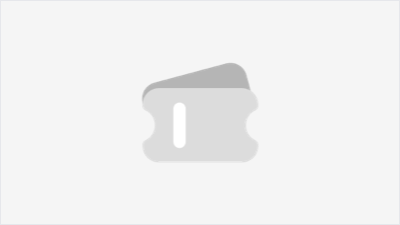
- The secrets behind the star's lens: the secrets of the SLR cameras favored by movie actors
- 28 Jun,2024
-
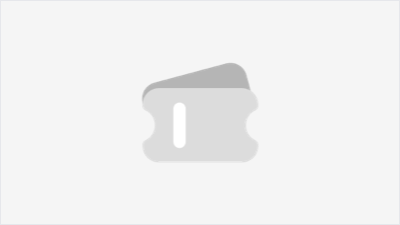
- Nike, Adidas, and New Balance: The Three Brands Behind This Year’s European Championship
- 14 Jun,2024
-
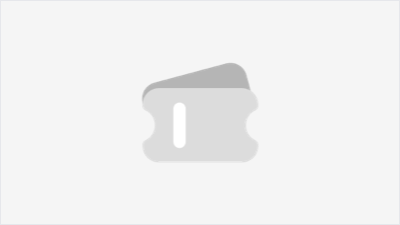
- Exclusive Valentine's Day Coupons for Cherished Moments!
- 29 Jan,2024
-
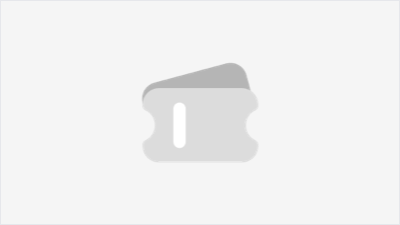
- Leading the future of technology, your preferred smart device brands: banggood, tomtop, geekbuying.
- 18 Jun,2024
Advertisement
















